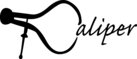Caliper Basics¶
Caliper is a library to integrate performance profiling capabilities into applications. To use Caliper, developers mark code regions of interest using Caliper’s annotation API. Applications can then enable performance profiling at runtime with Caliper’s configuration API. Alternatively, you can configure Caliper through environment variables or config files.
This tutorial covers basic Caliper usage, including source-code
annotations and using Caliper’s built-in performance measurement
configurations.
Most of the examples shown here use the cxx-example program in the
Caliper Git repository. There is a complete listing at the end of
this tutorial: C++ example program.
Build and install¶
You can install Caliper with Spack, or clone it directly from Github:
$ git clone https://github.com/LLNL/Caliper.git
Caliper uses CMake and C++11. To build it, run cmake:
$ mkdir build && cd build
$ cmake ..
$ make && make install
There are many build flags to enable optional features, such as -DWITH_MPI for MPI support. See Building Caliper for details.
Caliper installs files into the lib64, include, and bin directories
under CMAKE_INSTALL_PREFIX. To use Caliper, link libcaliper to the
target program:
$ g++ -o app app.o -L<path to caliper installation>/lib64 -lcaliper
Caliper provides the caliper CMake target, which can be used to add a dependency on Caliper in CMake:
find_package(caliper)
add_executable(MyExample MyExample.cpp)
target_link_libraries(MyExample PRIVATE caliper)
When configuring the target program, point CMake to the desired Caliper installation with caliper_DIR:
cmake -Dcaliper_DIR=<caliper-installation-dir>/share/cmake/caliper ..
Region profiling¶
Caliper’s source-code annotation API allows you to mark source-code regions of interest in your program. Much of Caliper’s functionality depends on these region annotations.
Caliper provides macros and functions for C, C++, and Fortran to mark
functions, loops, or sections of source-code. For example, use
CALI_CXX_MARK_FUNCTION to mark a function in C++:
#include <caliper/cali.h>
void foo()
{
CALI_CXX_MARK_FUNCTION;
// ...
}
You can mark arbitrary code regions with the CALI_MARK_BEGIN
and CALI_MARK_END macros or the corresponding
cali_begin_region() and cali_end_region()
functions:
#include <caliper/cali.h>
// ...
CALI_MARK_BEGIN("my region");
// ...
CALI_MARK_END("my region");
You can have as many regions as you like. Regions can be nested, but they must be stacked properly, i.e. the name in an end region call must match the current innermost open region. For more details, including C and Fortran examples, refer to the annotation API reference: Annotation API reference.
With the source-code annotations in place, we can run performance measurements.
By default, Caliper does not record data - we have to activate performance
profiling at runtime.
An easy way to do this is to use one of Caliper’s built-in measurement
recipes. For example, the runtime-report recipe prints out the time
spent in the annotated regions. You can activate built-in measurement
recipes with the ConfigManager API or with the
CALI_CONFIG environment variable.
Let’s try this on Caliper’s cxx-example program:
$ cd Caliper/build
$ make cxx-example
$ CALI_CONFIG=runtime-report ./examples/apps/cxx-example
Path Min time/rank Max time/rank Avg time/rank Time %
main 0.000119 0.000119 0.000119 7.079120
mainloop 0.000067 0.000067 0.000067 3.985723
foo 0.000646 0.000646 0.000646 38.429506
init 0.000017 0.000017 0.000017 1.011303
Like most built-in recipes, the runtime-report config works for MPI and non-MPI programs. By default, it reports the minimum, maximum, and average exclusive time (seconds) spent in each marked code region across MPI ranks (the three values are identical in non-MPI programs). Exclusive time is the time spent in a region without the time spent in its children.
You can customize the report with additional options. Some options enable additional Caliper functionality, such as profiling MPI and CUDA functions in addition to the user-defined regions, or additional metrics like memory usage. Another example is the calc.inclusive option, which prints inclusive instead of exclusive region times:
$ CALI_CONFIG=runtime-report,calc.inclusive ./examples/apps/cxx-example
Path Min time/rank Max time/rank Avg time/rank Time %
main 0.000658 0.000658 0.000658 55.247691
mainloop 0.000637 0.000637 0.000637 53.484467
foo 0.000624 0.000624 0.000624 52.392947
init 0.000003 0.000003 0.000003 0.251889
Caliper provides many more performance measurement configurations that make use of region annotations. For example, hatchet-region-profile writes a .cali file with region times for processing with Hatchet. See More on configurations below to learn more about different configurations and their options.
Region levels and filtering¶
Caliper supports region levels to allow collection of profiling data at different granularities. The default regions have region level 0 (the finest level). Caliper also provides “phase” region macros to mark larger program phases, such as a physics package in a multi-physics code. Phase regions have region level 4.
#include <caliper/cali.h>
// ...
CALI_MARK_PHASE_BEGIN("hydrodynamics");
// ...
CALI_MARK_PHASE_END("hydrodynamics");
Use the level option for the built-in configurations to select the desired measurement granularity level. For example runtime-report,level=phase will only measure regions that have at least “phase” level.
One can also include/exclude regions or entire branches by name. See Region filtering to learn more.
Notes on multi-threading¶
Some care must be taken when annotating multi-threaded programs. Regions are
either visible only on the thread that creates them, or shared by all
threads. You can set the visibility scope (thread or process) with the
CALI_CALIPER_ATTRIBUTE_DEFAULT_SCOPE configuration variable. It is set to
thread by default.
A common practice is to mark code regions only on the master thread, outside
of multi-threaded regions. In this case, it is useful to set the visibility
scope to process:
#include <caliper/cali.h>
int main()
{
cali_config_set("CALI_CALIPER_ATTRIBUTE_DEFAULT_SCOPE", "process");
CALI_MARK_BEGIN("main");
CALI_MARK_BEGIN("parallel");
#pragma omp parallel
{
// ...
}
CALI_MARK_END("parallel");
CALI_MARK_END("main");
}
The annotation placement inside or outside of threads also affects performance
measurements: in event-based measurement configurations (e.g., runtime-report),
measurements are taken when entering and exiting annotated regions. Therefore,
in the example above, the reported performance metrics (such as time per region)
are only for the master thread. However, sampling-based configurations like
callpath-sample-report can take measurements on all threads, regardless of
region markers. The process visibility scope then allows us to associate
these measurements with the “parallel” and “main” regions on any thread.
In contrast, in the example below, we enter and exit the “parallel” region on every thread, and metrics reported by runtime-report therefore cover all threads. However, the “main” region is only visible on the master thread.
#include <caliper/cali.h>
int main()
{
CALI_MARK_BEGIN("main");
#pragma omp parallel
{
CALI_MARK_BEGIN("parallel");
// ...
CALI_MARK_END("parallel");
}
CALI_MARK_END("main");
}
ConfigManager API¶
A distinctive Caliper feature is the ability to enable performance measurements programmatically with the ConfigManager API. For example, we often let users activate performance measurements with a command-line argument.
The ConfigManager API provides access to Caliper’s built-in measurement recipes (see More on configurations below). The ConfigManager interprets a short configuration string that can be hard-coded in the program or provided by the user in some form, e.g. as a command-line parameter or in the program’s configuration file.
To use the ConfigManager API, create a
cali::ConfigManager object. Add a configuration string with
add(), start the requested configuration channels with start(),
and trigger output with flush(). In MPI programs, the flush() method
must be called before MPI_Finalize:
#include <caliper/cali.h>
#include <caliper/cali-manager.h>
#include <mpi.h>
#include <iostream>
int main(int argc, char* argv[])
{
MPI_Init(&argc, &argv);
cali::ConfigManager mgr;
mgr.add(argv[1]);
// Check for configuration errors
if (mgr.error())
std::cerr << "Caliper error: " << mgr.error_msg() << std::endl;
// Start configured performance measurements, if any
mgr.start();
// ...
// Flush output before finalizing MPI
mgr.flush();
MPI_Finalize();
}
The C++ example program uses the ConfigManager API to let users specify a
Caliper configuration with the -P command-line argument, e.g.
-P runtime-report:
$ ./examples/apps/cxx-example -P runtime-report
Path Min time/rank Max time/rank Avg time/rank Time %
main 0.000129 0.000129 0.000129 5.952930
mainloop 0.000080 0.000080 0.000080 3.691740
foo 0.000719 0.000719 0.000719 33.179511
init 0.000021 0.000021 0.000021 0.969082
See ConfigManager API reference for the complete API documentation. The
c-example and fortran-example example programs in the Caliper source
show how to use the ConfigManager API from C and Fortran, respectively. See
More on configurations below for the configuration string syntax.
Notes:
Multiple ConfigManager objects can co-exist in a program.
The ConfigManager API can be used in combination with the
CALI_CONFIGenvironment variable or manual configurations.
More on configurations¶
A configuration string for the ConfigManager API or the
CALI_CONFIG environment variable is a list of
configs (like runtime-report) and parameters.
Multiple configs can be specified, separated by comma.
Parameters can configure output options or enable additional functionality. They can be specified as a list of key-value pairs in parentheses after the config name, e.g. runtime-report(output=report.txt,io.bytes). For boolean parameters, only the key needs to be added to enable it; for example, io.bytes is equal to io.bytes=true. You can also add parameters outside of parentheses; these apply to all configs.
In the example below, we enable the mem.highwatermark option in runtime-report. This adds the “Allocated MB” column that shows the maximum amount of memory that was allocated in each region:
$ ./examples/apps/cxx-example -P runtime-report,mem.highwatermark
Path Min time/rank Max time/rank Avg time/rank Time % Allocated MB
main 0.000179 0.000179 0.000179 2.054637 0.000047
mainloop 0.000082 0.000082 0.000082 0.941230 0.000016
foo 0.000778 0.000778 0.000778 8.930211 0.000016
init 0.000020 0.000020 0.000020 0.229568 0.000000
You can use cali-query --help=configs to list all available recipes and their
parameters. You can also query parameters for a specific recipe, e.g.
cali-query --help=runtime-report.
Some available performance measurement recipes include:
- runtime-report
Print a time profile for annotated regions.
- loop-report
Print summary and time-series information for loops.
- mpi-report
Print time spent in MPI functions.
- sample-report
Print time spent in functions using call-path sampling. See Sample profiling.
- cuda-activity-report
Record and print CUDA activities (kernel executions, memcopies, etc.) See GPU profiling.
- cuda-activity-profile
Record CUDA activities and a write profile file (json or .cali) See GPU profiling.
- openmp-report
Record and print OpenMP performance metrics (loops, barriers, etc.). Requires OMPT support. See OpenMP profiling.
- event-trace
Record a trace of region enter/exit events in .cali format. See Event tracing and timelines.
- hatchet-region-profile
Record a region time profile for processing with hatchet or cali-query.
- hatchet-sample-profile
Record a sampling profile for processing with hatchet or cali-query. See Sample profiling.
- spot
Record a time profile for the Spot web visualization framework.
We discuss some of these configurations below. For a complete reference of the configuration string syntax and available configs and parameters, see Built-in profiling configurations.
You can also create entirely custom measurement configurations by selecting and configuring Caliper services manually. See Manual configuration to learn more.
Loop profiling¶
Loop profiling allows analysis of performance over time in iterative programs. To use loop profiling, annotate loops and loop iterations with Caliper’s loop annotation macros:
CALI_CXX_MARK_LOOP_BEGIN(mainloop_id, "mainloop");
for (int i = 0; i < N; ++i) {
CALI_CXX_MARK_LOOP_ITERATION(mainloop_id, i);
// ...
}
CALI_CXX_MARK_LOOP_END(mainloop_id);
The CALI_CXX_MARK_LOOP_BEGIN macro gets a unique identifier (mainloop_id
in the example) that is referenced in the subsequent iteration marker and loop
end macros, as well as a user-defined name for the loop (here: “mainloop”).
Like other region annotations, loop and iteration annotations are meant for high-level regions, not small, frequently executed loops inside kernels. We recommend to only annotate top-level loops, such as the main timestepping loop in a simulation code.
With loop annotations in place, we can use the loop.stats option to print the minimum, maximum, and average time per loop iteration:
$ ./examples/apps/cxx-example -P runtime-report,loop.stats 5000
Path Time (E) Time (I) Time % (E) Time % (I) Iterations Time/iter (min) Time/iter (avg) Time/iter (max)
main 0.000070 8.010493 0.000870 99.995709
init 0.000004 0.000004 0.000047 0.000047
mainloop 0.172615 8.010420 2.154765 99.994792 5000 0.000110 0.001591 0.003317
foo 7.837805 7.837805 97.840027 97.840027
More detailed loop timing information is available with the loop-report recipe:
$ ./examples/apps/cxx-example -P loop-report 5000
Loop summary:
------------
Loop Iterations Time (s) Iter/s (min) Iter/s (max) Iter/s (avg)
mainloop 5000 7.012186 389.323701 2406.931322 713.178697
Iteration summary (mainloop):
-----------------
Block Iterations Time (s) Iter/s
0 1204 0.500222 2406.931322
1204 536 0.500921 1070.029007
1740 429 0.500715 856.774812
2169 365 0.501464 727.868800
2534 324 0.500800 646.964856
2858 295 0.501248 588.531027
3153 272 0.500612 543.334958
3425 254 0.501714 506.264525
3679 249 0.501720 496.292753
3928 237 0.500152 473.855948
4165 223 0.501182 444.948143
4388 215 0.501665 428.572852
4603 203 0.501471 404.809052
4806 194 0.498300 389.323701
Here, we run the cxx-example program with 5000 loop iterations. The loop-report config prints an overall performance summary (“Loop summary”) and a time-series summary (“Iteration summary”) for each instrumented top-level loop. The iteration summary shows loop performance grouped by iteration blocks. By default, the report shows at most 20 iteration blocks. The block size adapts to cover the entire loop.
Caliper’s loop profiling typically does not measure every single iteration. By default, we take measurements at iteration boundaries after at least 0.5 seconds have passed since the previous measurement. This keeps the runtime overhead of loop profiling very low. The example program adds an increasing delay in each loop iteration. In the output above, we see this in the decreasing amount of iterations in each block and decreasing performance (“Iter/s”). Because of the time-based measurements, the time for each iteration block is the same.
We can configure the measurement mode and output. The iteration_interval option switches to an iteration-based instead of a time-based measurement interval. For example, we can take measurements every 500 loop iterations:
$ ./examples/apps/cxx-example -P loop-report,iteration_interval=500 5000
Iteration summary (mainloop):
-----------------
Block Iterations Time (s) Iter/s
0 0.000032 0.000000
0 500 0.110812 4512.146699
500 500 0.244453 2045.382957
1000 500 0.378453 1321.168018
1500 500 0.532856 938.339814
2000 500 0.660435 757.076775
2500 500 0.785368 636.644223
3000 500 0.911957 548.271465
3500 500 1.034089 483.517376
4000 500 1.159672 431.156396
4500 500 1.285956 388.815792
Now, the iterations per block remain at 500, whereas the time for each block increases. The iterations per second (“Iter/s”) column provides a useful performance metric independent of the measurement mode.
The report aggregates the data into a maximum number of iteration blocks (20 by default) to avoid visual clutter in programs with long-running loops. We can change this number with the timeseries.maxrows option. For example, we can choose a maximum of 3 blocks:
$ ./examples/apps/cxx-example -P loop-report,iteration_interval=500,timeseries.maxrows=3 5000
Iteration summary (mainloop):
-----------------
Block Iterations Time (s) Iter/s
0 0.000034 0.000000
0 2000 1.294308 1545.227257
1666 1500 2.359132 635.827075
3332 1500 3.484032 430.535655
Setting timeseries.maxrows=0 disables the block limit and outputs all
measured blocks. Thus, the configuration
loop-report,iteration_interval=1,timeseries.maxrows=0
shows performance data for every single loop iteration.
We can enable other performance metrics in the loop report, such as the memory high-water mark:
$ ./examples/apps/cxx-example -P loop-report,timeseries.maxrows=4,mem.highwatermark 5000
Loop summary:
------------
Loop Iterations Time (s) Iter/s (min) Iter/s (max) Iter/s (avg) Allocated MB
mainloop 5000 7.138860 371.436531 2408.400822 684.238039 0.000016
Iteration summary (mainloop):
-----------------
Block Iterations Time (s) Iter/s Allocated MB
0 1745 1.001062 1743.148776 0.000016
1250 788 1.000955 787.248178 0.000016
2500 1382 2.502447 552.259448 0.000016
3750 1085 2.634396 411.859113 0.000016
See Built-in profiling configurations or run cali-query --help=loop-report
to learn about all loop-report options. Loop profiling is also available
with other configs, notably the spot config producing output for the Spot
performance visualization web framework.
Recording program metadata¶
Caliper can record and store program metadata, such as the system and program configuration, in its output files. This is useful for studies that compare data from multiple runs, such as scaling studies.
The Caliper annotation API provides the
cali_set_global_(double|int|string|uint)_byname() family of functions to
save global attributes in the form of key-value pairs:
cali_set_global_int_byname("iterations", iterations);
cali_set_global_string_byname("caliper.config", configstr.c_str());
An even better way to record metadata is the Adiak library. Adiak makes metadata attributes accessible to multiple tools, and provides built-in functionality to record common information such as user name, executable name, command-line arguments, etc. The example below uses Adiak to record the “iterations” and “caliper.config” attributes as shown above, and also the user name, launch date, and MPI job size:
adiak::user();
adiak::launchdate();
adiak::jobsize();
adiak::value("iterations", iterations);
adiak::value("caliper.config", configstr.c_str());
Most Caliper recipes automatically import metadata attributes set through Adiak (Adiak support must be enabled in the Caliper build configuration). The spot config for the Spot web visualization framework requires that metadata attributes are recorded through Adiak.
Finally, metadata can be added through the CALI_CONFIG and ConfigManager
configuration strings with the metadata keyword:
$ CALI_CONFIG="runtime-report,print.metadata,metadata(foo=fooval,bar=barval)" ./examples/apps/cxx-example
caliper.config :
iterations : 4
cali.caliper.version : 2.12.0-dev
opts:print.metadata : true
opts:output.append : true
opts:order_as_visited : true
foo : fooval
bar : barval
cali.channel : runtime-report
Path Time (E) Time (I) Time % (E) Time % (I)
main 0.000014 0.000547 2.118374 85.205938
...
Third-party tool support (NVidia NSight, Intel VTune)¶
Caliper provides bindings to export Caliper-annotated source code regions to third-party tools. Currently, Nvidia’s NVTX API for the NVProf/NSight profilers and Intel’s ITT API for Intel VTune Amplifier are supported.
To use the NVTX forwarding, activate the “nvtx” Caliper config when
recording data with nvprof or ncu, either with the CALI_CONFIG
environment variable, or the ConfigManager API. Be sure to enable NVTX support
in NSight Compute.
To use the vtune bindings, run the target application in VTune with the vtune service enabled. To do so in the VTune GUI, do the following:
In the “Analysis Target” tab, go to the “User-defined environment variables” section, and add an entry setting “CALI_SERVICES_ENABLE” to “vtune”
In the “Analysis Type” tab, check the “Analyze user tasks, events, and counters” checkbox.
Caliper-annotated regions will then be visible as “tasks” in the VTune analysis views.
C++ example program¶
// Copyright (c) 2015-2022, Lawrence Livermore National Security, LLC.
// See top-level LICENSE file for details.
// A C++ Caliper instrumentation and ConfigManager example
// Usage: $ cxx-example [-P <configuration-string>] <iterations>
// For example, "$ cxx-example -P runtime-report" will print a
// hierarchical runtime summary for all annotated regions.
#include <caliper/cali.h>
#include <caliper/cali-manager.h>
#include <time.h>
#include <cstring>
#include <iostream>
#include <string>
void print_help(const cali::ConfigManager& mgr)
{
std::cerr << "Usage: cxx-example [-P caliper-config(arg=...,),...] [iterations]."
<< "\nAvailable configurations: ";
auto configs = mgr.available_config_specs();
// Print info on all available ConfigManager configurations.
for (auto str : configs)
std::cerr << "\n" << mgr.get_documentation_for_spec(str.c_str());
std::cerr << std::endl;
}
double foo(int i)
{
// A function annotation. Opens region "function=foo" in Caliper,
// and automatically closes it at the end of the function.
CALI_CXX_MARK_FUNCTION;
struct timespec sleeptime {
0, std::max<time_t>(i * 500, 100000)
};
nanosleep(&sleeptime, nullptr);
return 0.5 * i;
}
int main(int argc, char* argv[])
{
// The ConfigManager manages built-in or custom Caliper measurement
// configurations, and provides an API to control performance profiling.
cali::ConfigManager mgr;
mgr.set_default_parameter("aggregate_across_ranks", "false");
// Parse command-line arguments. Let users choose a Caliper performance
// profiling configuration via the "-P" command-line argument.
std::string configstr;
int iterations = 4;
for (int a = 1; a < argc; ++a) {
if (strcmp(argv[a], "-h") == 0 || strcmp(argv[a], "--help") == 0) {
print_help(mgr);
return 0;
} else if (strcmp(argv[a], "-P") == 0) {
++a;
if (argc > a)
configstr = argv[a];
else {
std::cerr << "Expected config string after \"-P\"";
return 1;
}
} else {
try {
iterations = std::stoi(argv[a]);
} catch (std::invalid_argument) {
std::cerr << "Invalid argument: \"" << argv[a] << "\". Expected a number." << std::endl;
return 2;
}
}
}
// Enable the requested performance measurement channels and start
// profiling.
mgr.add(configstr.c_str());
if (mgr.error())
std::cerr << "Caliper config error: " << mgr.error_msg() << std::endl;
mgr.start();
// Add some run metadata information to be stored in the
// performance profiles.
cali_set_global_int_byname("iterations", iterations);
cali_set_global_string_byname("caliper.config", configstr.c_str());
// Mark begin of the current function. Must be manually closed.
// Opens region "function=main" in Caliper.
CALI_MARK_FUNCTION_BEGIN;
// Mark a code region. Opens region "annotation=init" in Caliper.
CALI_MARK_BEGIN("init");
double t = 0;
CALI_MARK_END("init");
// Mark a loop. Opens region "loop=mainloop" in Caliper.
CALI_CXX_MARK_LOOP_BEGIN(loop_ann, "mainloop");
for (int i = 0; i < iterations; ++i) {
// Mark loop iterations of an annotated loop.
// Sets "iteration#main loop=<i> in Caliper.
CALI_CXX_MARK_LOOP_ITERATION(loop_ann, i);
// A Caliper snapshot taken at this point will contain
// { "function"="main", "loop"="mainloop", "iteration#main loop"=<i> }
t += foo(i);
}
// Mark the end of the "loop=mainloop" region.
CALI_CXX_MARK_LOOP_END(loop_ann);
// Mark the end of the "function=main" region.
CALI_MARK_FUNCTION_END;
// Trigger output in all Caliper control channels.
// This should be done after all measurement regions have been closed.
mgr.flush();
}